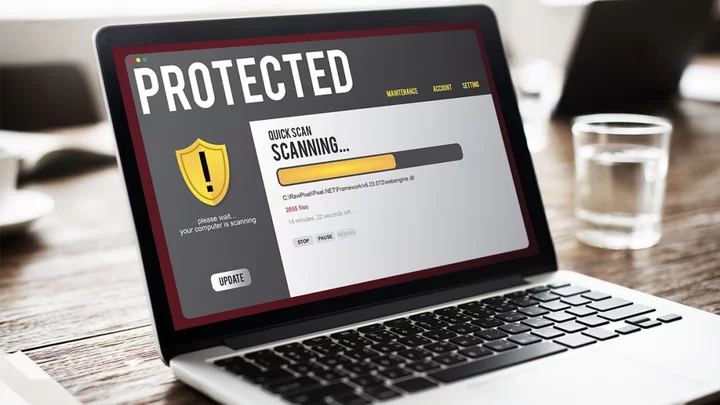Like a musician’s finely tuned instrument, the right keyboard can elevate your PC experience from run-of-the-mill to something sublime. Sure, any keyboard can handle your basic internet needs and word processing, but as you start to do more, you realize you need more. Keyboards are much more than just buttons on a piece of plastic. Finding the right keyboard means picking the right size, the right set of shortcuts, and the right key switches to make every key press satisfying.
Our ever-changing list of favorite keyboards is organized by a variety of different categories, including the best keyboards for gaming, for the office, for tight budgets, and more. Our choices include full-size keyboards, as well as space-saving and ergonomic models. We left no stone unturned and no key uncapped. First, let's look at our favorites by category...
Maybe your trusty old keyboard has typed its last letter or trapped its last bagel crumb. Perhaps your gaming ambitions have outstripped the mushy, mediocre typer that came with your PC. Or maybe your aching hands are shouting Hey, cut me some slack here! Whatever the reason, anyone can benefit from a better keyboard.
Before you go shopping, however, it pays to know what makes a keyboard a good fit. Modern models come in a bunch of subtypes, from boards optimized for typing efficiency to sculpted ergonomic designs that cradle your hands and relieve stress on the joints. Let's dig into the features to look for.
Do I Need a Wired Keyboard, or a Wireless One?
The simplest way to connect a keyboard to your PC is to plug its cable into a USB port. Non-gaming keyboards are usually plug-and-play devices, with no additional software to install, so connecting the cable is all the setup you'll need. Gaming keyboards, by contrast, will typically work as soon as you plug them in, but come with their own software that lets you adjust features such as onboard RGB lighting and the assignment of macro keys. (More on that in a minute.) Some cheaper gaming models may lack software and handle key backlighting and macros/shortcuts wholly through hardware.
Besides transferring your keystrokes to the computer, a USB connection also powers the keyboard, so there are no batteries to worry about. Some premium gaming models with lots of customizable buttons and lights come with two USB cables, one for power delivery (and/or to feed an extra USB port or ports on the keyboard itself) and one for your data connection. This isn't usually a problem, since you'll likely be connecting one of these keyboards to a large gaming desktop with many available USB ports.
If you want more freedom and less cable clutter on your desk, however, it's hard to beat a wireless keyboard. Wireless models transmit data to your PC through one of two primary means: an RF connection to a small dongle plugged into one of your PC's USB ports or a Bluetooth connection with no dongles required. Each has its pros and cons. But if you want to reduce the number of cables on your desk and gain the flexibility to use your keyboard at a distance—whether it be in your lap at your desk or across the room—wireless is the way to go.
Most wireless keyboards that use USB dongles transmit over the same 2.4GHz wireless frequency used for cordless phones and Wi-Fi routers. The dongle itself is usually a tiny rectangle—small enough to plug in and forget about. Not only is the dongle unobtrusive, but we find that the 2.4GHz signal tends to offer more stable connectivity than Bluetooth. Some manufacturers' USB dongles can control more than one device, meaning you can use a single adapter (and USB port) for both a wireless keyboard and wireless mouse, invariably from the same vendor. (Logitech, for example, refers to this setup as Logitech Unifying technology.)
Bluetooth connections make sense in certain situations; they don't monopolize a USB port, and newer versions of Bluetooth are stable, easy to manage, and offer compatibility with additional mobile devices such as smartphones and tablets. In regular use, a Bluetooth connection gives you roughly 30 feet of wireless range, though we find that Bluetooth wireless keyboards tend to have briefer battery life than USB dongle devices. However, new innovations such as hand-proximity sensors boost battery life compared to older Bluetooth products, whose always-on link drained batteries quickly.
Among the few major drawbacks of mainstream wireless keyboards is that few of them feature key backlighting, which hampers one of their most useful roles: playing games, typing emails, or controlling a home theater PC in a dim den or living room. If you do find a wireless model with backlighting, be prepared to change its batteries or recharge it frequently.
What Kind of Keyboard Layout Makes Sense for Me?
Not all keyboards are created equal. In fact, not all keyboards are even laid out the same (and we're not referring to the standard QWERTY key layout versus the Dvorak arrangement of some early ergonomic models).
Most mainstream and gaming keyboards offer a 10-key numeric keypad at right. Rarely found on laptops smaller than 15.6 inches, keypads are a necessity for anyone who frequently tallies numbers or enters data into a spreadsheet. So-called tenkeyless or TKL models, especially popular in the gaming keyboard segment, slice off the numeric pad in the interest of saving desk space and keeping your typing and mousing hands closer together. If you want to go even smaller, so-called 60 percent keyboards eliminate even more extra keys. Check out our 60 percent keyboard guide for everything you need to know about them.
Smaller distinctions include the placement of the cursor directional arrows and Home, End, Page Up, and Page Down keys. Additionally, most current keyboards have basic media-control features such as volume, play/pause, and next/previous track keys. These are typically dedicated buttons located above the numeric pad or built into the top row of function (Fn) keys as shared-key shortcuts. Bonus points if a keyboard maker implements the volume control as a dial or roller, as seen on some high-end Corsair, Das Keyboard, and HyperX models.
If you prefer an unusual keyboard layout or just want to switch up a key or two, you may want to remap your keyboard. Our guide to keyboard remapping on Windows explains how to go about doing that.
To help stave off carpal tunnel syndrome and repetitive stress injury, many keyboards are available with designs that put your hands into a neutral position as you type. The result is not only greater comfort, but reduced stress to joints and tendons, ultimately helping you avoid painful inflammation and the potential for expensive surgery. Ergonomic features can range from the simple (padded wrist rests) to the elaborate (a key layout sculpted to curve and slope, or a split design).
One very important ergonomic feature to look for is the ability to perform angle adjustment. This is usually accomplished by folding or flipping two plastic feet on the back of the keyboard to alter its angle relative to your wrists and forearms. Many keyboards—not only models designed specifically to be ergonomic—have these feet, and research has shown that the traditional uphill tilt is actually not ergonomically ideal. It's better to experiment with them until your keyboard is flat or even angled slightly away from your wrists. (See our guide to ergonomic keyboards.)
What Kind of Key Switch Should I Get?
One aspect of keyboard design that you'll often see mentioned in reviews—but about which most folks don't give a second thought—is the type of switches used for individual keys. You may not care about the specific mechanisms that reside beneath the keys, but you will feel the difference when typing. The three primary types are silicone dome switches, scissor switches, and mechanical switches.
Most budget keyboards, such as those that come bundled with new desktops, use silicone-dome switches. These use two dimpled layers of silicone membrane that form a grid of rubber bubbles or domes as the springback for each key. The springiness of the silicone rubber makes for a soft, mushy feel as you press the keys. This switch type also requires you to "bottom out" with each keystroke, pressing the key to its fullest travel or bottom of the key well to type a letter. Because repeated flexing of the rubber membrane causes it to eventually break down, silicone dome switches lose their springiness and responsiveness over time.
Some newer keyboards mimic the low-profile, chiclet-style keyboards found on full-size laptops and ultraportables. While a few of these use silicone-dome switches, many use scissor switches, which add a mechanical stabilizer to each key for a more uniform feel and an attached plunger under each keycap that allows shorter key travel. As a result, scissor-switch keyboards have a shallow typing feel but are generally more durable than rubber-dome switches alone.
The Elite Choice: Should I Get a Mechanical Keyboard?
Most keyboard enthusiasts, however, won't have much to say for either of the two above styles. Instead, they'll be singing the praises of mechanical keyboards.
The switches used in these are more intricate, with a spring-loaded sliding keypost beneath each key. Lots of variations are available (see our guide to choosing among mechanical switches), each tweaked to provide a slightly different feel or sound, but, generally speaking, mechanical switches provide the best tactile feedback, and many emit the "clickety-clack" sound long associated with typing. Their sturdy switch mechanisms and springs are significantly longer-lasting, too. Mechanical switches can also register keystrokes with a much shorter amount of travel, making them ideal for touch typists.
The downside to mechanical switches? They usually require more vertical space than silicone-dome or scissor switches, which means mechanical keyboards tend to be thicker. You won't often find them on shallower, low-profile keyboards. That might change now that venerable switch maker Cherry AG has introduced low-profile mechanical switches (so have some of its competitors), but the vast majority of mechanicals are relatively chunky.
In the past, most mainstream mechanical keyboards made use of Cherry MX switches offered in Blue, Red, Black, and Brown varieties. (Each "color" has a slightly different click feel, acoustic aspect, and pressure requirement; see our roundup of the best mechanical keyboards for a lot more detail.) Cherry switches are still extremely popular, but you'll also see house-brand mechanical switches from leading keyboard makers such as Logitech and Razer, as well as "imitation Cherry" switches using the same color schemes from makers such as Kaihua.
What Should I Look for in a Gaming Keyboard?
While all keyboards offer the necessary QWERTY layout of keys for everyday typing, sometimes typing isn't your main concern. Gaming keyboards are designed for competitive use and emphasize things office keyboards don't.
Gaming boards are equipped for maximum specialization and control, optimized for specific styles of gameplay, and built to exacting standards of responsiveness and durability. They also appeal to the gaming aesthetic with designs that impress and intimidate with pulsing backlighting and dramatic RGB color schemes.
Premium gaming models almost exclusively use high-grade mechanical key switches and sculpted keycaps, and offer scads of customizable features such as programmable macro keys, textured WASD keys, and swappable keycaps. Others let you tweak the color and intensity of the backlighting to make finding certain keys faster and personalize the look of your keyboard. Cheaper boards usually have just one color of backlight, but as you move upmarket you find programmable RGB lighting customizable by zone or even by individual key (so-called "per-key RGB").
Anti-ghosting is an essential feature, allowing a keyboard to register multiple keystrokes hit at the same time—a feat not all standard keyboards can perform. Other extras include USB pass-through ports or audio connections that simplify the process of connecting peripherals or headphones to a desktop PC whose ports may be inconvenient to reach under a desk.
Finally, any gaming keyboard worthy of the name comes with dedicated software and discrete keys for triggering macro commands, letting you save and play back complex strings of commands with a single keypress. The number of macro commands you can save, and the ease with which you can create them, varies from one model to the next; our reviews are handy for summaries of this kind of software. These aren't the sorts of customization features that everyone will use day to day, but for players who invest time and money into gaming, these keyboards offer a competitive edge. Again, check out our guide to gaming keyboards for more on gaming software.
So, Which Keyboard Should I Buy?
The keyboard market is vast, so start your search with our roundup above and below of the best keyboards available. In the market for a mouse, too? Check out our top mouse picks, as well as our favorite mice for gaming and our top wireless mouse picks.