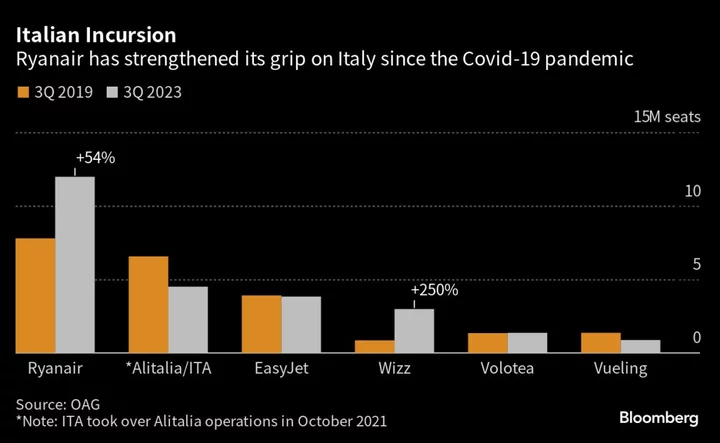Remote access software allows users on one computer to take control of another. It feels like magic when you do it, but only when it works well. RemotePC by iDrive isn't the most famous remote access software on the market, but it performs like it might be. I hadn't heard of this application before I started reviewing apps in the category, but it more than holds its own against better-known brands like LogMeIn and TeamViewer, and it costs a fair bit less at the business level. RemotePC is an attractive and low-cost option for businesses that need remote access software to provide support to employees, and it's a PCMag Editors' Choice winner for professional use.
How Much Does RemotePC Cost?
RemotePC doesn't offer a free version, but you can get a seven-day free trial with no payment details required. If you decide to get a permanent account, there are five plans to choose from.
First is the Consumer plan for one license and one computer, which costs $24.50 per year. Second is the Consumer plan for one license but two computers, which costs $49.50 per year. There are no month-to-month payment options, and you can get a slightly better deal by paying for two years upfront.
The third plan is SOHO—it's the lowest cost business plan and what I used when testing RemotePC. It starts at $79.50 a year and includes unlimited licenses, but restricts you to controlling only 10 computers. The final two plans, Team ($299.50 per year) and Enterprise ($599.50), increase the number of computers you can remotely control to 50 and 100, respectively. RemotePC offers add-on purchases for increasing the number of machines for all its business accounts.
RemotePC's entry-level business plan is a great deal more affordable than TeamViewer, which starts at $414 a year, although it's worth noting that TeamViewer is completely free for home use. GoToMyPC, another competitor, starts at $44 per month or $396 a year. RemotePC is the most affordable app we've reviewed in this category for business use.
You can cancel the auto-renewal for RemotePC subscriptions online from the settings. By contrast, you have to write to customer support to cancel a TeamViewer account.
Which Platforms Does RemotePC Support?
The full RemotePC suite is available for Windows, macOS, and Linux on desktop. Viewers, which means a version of the app that can connect to computers but can’t share, are available for Android and iOS. There’s also a web version, which can only view devices.
Getting Started With RemotePC
There's no real way to use RemotePC without creating an account, which you must do when you either pay for a plan or sign up for a seven-day Team or Enterprise trial (no credit or debit card is required for them). After you sign up, the site logs you into the web version, and the desktop client downloads. You need to install the client and log into your account on all the computers that you want to manage and manage from.
(Credit: PCMag)Eventually, you see a list of all your current computers, which you can remotely manage by double-clicking. You need to provide a personal key for every computer, in addition to your account password, but you can opt out of the need to reenter it every time you connect if you prefer.
If your main use case is providing tech support to others, you might not intend to ever connect to your computer. That's where Attended Access comes in. It's a server-only version of RemotePC you can direct people to download at attended.remotepc.com.
(Credit: PCMag)Using Attended Access has advantages and disadvantages. For example, it's a little harder to direct people to the download unless you can email or message them the link. On the other hand, the software they install is a lot more straightforward for the end user—all it does is show them a number they need to provide to the person who will remotely access their machine.
Smooth From Windows, Good Enough Otherwise
RemotePC offers two streaming modes: Classic and Performance. Classic mode works well, though notably less well than TeamViewer in my tests. I noticed some stuttering with RemotePC. I tested the software locally on my home network, and from the far corner of a car dealership while my brakes were being tested. I found it easy to browse the web and remotely edit a slideshow, though watching videos was a bit more than Classic mode could handle. Compared with TeamViewer, RemotePC in Classic mode lacks speed and smoothness. It's disappointing.
(Credit: PCMag)The aptly named Performance mode, however, works every bit as well as TeamViewer. RemotePC claims this mode operates at up to 60fps, and while the "up to" is doing a lot of work in the claim, it's less of an exaggeration than you might think. In testing, I could stream videos with sound and not notice the lag.
The downside: Performance mode is only offered if you're connecting to a Windows PC from either a Windows computer or a Mac. This restriction is temporary, as a company representative said the feature will be offered on mobile devices eventually. Still, the current state of affairs is confusing. Why are there two different modes, and why can't I use both on all devices? TeamViewer works just as well among all platforms.
Still, if you're solely or even primarily a Windows user—or are only interested in connecting to Windows devices—Performance mode means RemotePC can compete with just about any app in the marketplace in terms of performance. It's impressive, and it will be even more so when it works on all platforms.
Using RemotePC in the Browser and on Mobile
A unique feature of RemotePC is its web version. Just log into the RemotePC website on any device and you can control every device on which you’ve installed it. It's useful if you’re ever on a computer on which you're not allowed to install software. The downside? The performance of the web version is worse in every way. It's a far cry from Performance mode or even Classic mode in the desktop-to-desktop experience. The lag is noticeable, but I was still able to do basic tasks like edit a document. Don't plan on using the web-to-PC remote controls for graphic design, but it's a nice feature to have should you need it—if, for example, you need to retrieve a locally saved file.
A mobile version of RemotePC, which I tested on an iPad mini, also lets you control a PC from afar. Connecting to my Windows computer from the iPad was straightforward, and there's a brief gesture tutorial that teaches you how to use the touch screen to drive your computer. You can zoom into any region of the screen, which makes navigation much easier, and there's a handy toolbar for activating the keyboard, enabling remote sound, and enabling the whiteboard. Controlling a PC using a mobile device is always going to be a little awkward, but the app works well. Note that mobile apps are strictly one-way—you can't control a mobile device from your computer.
Transferring Files and More Via RemotePC
RemotePC offers a file transfer window for any device you're connected to. The two-pane file browser, almost identical to that offered by TeamViewer, allows you to transfer files directly from a folder on one device to a folder to another.
(Credit: PCMag)Other features include whiteboarding, which opens a window with a pen and eraser. You can draw on the screen, which is handy when you want to point out something while giving someone else tech support. Whatever you draw will stay on the screen until you erase it, click Clear, or close the whiteboard window. Additionally, a text chat and a sticky note feature let you leave notes in case you make changes to a system while the user is away.
There is no built-in audio or video chat in RemotePC itself, meaning you can’t click a button to see or hear whoever is at the other computer. There is, however, a browser-based service called RemotePC Meeting, which comes with your subscription, which you could use to supplement a support session. The lack of any integration with RemotePC means you could just as easily fire up any video conferencing software, however. Still, it’s nice to have access to a video conferencing tool, especially given how affordable RemotePC already is.
Speaking of video chat, Zoom includes a built-in remote access feature, even in the free version, but it's extremely laggy compared to RemotePC and other dedicated apps. Still, if what you’re looking for is primarily video chat with a little bit of remote access sprinkled in—or if you use remote access extremely rarely—it might be worth your while to just use Zoom instead.
Use RemotePC Only With Those You Trust
As a word of caution, never install remote access software if someone you don't know tells you to do it. It is a common technique hackers use to remotely steal your information and access financial accounts. For example, if someone claiming to be tech support calls you out of the blue to "diagnose a problem" or "fix your bank account" and asks you to install a remote access app, hang up—you’re talking to a scammer. Call the dedicated phone number for the company in question instead and ask if there are any issues you need to address.
The Best Remote Access Software for Small Businesses
If you need remote access software for a business, and your organization uses Windows computers exclusively, RemotePC is the first tool you should check out. It offers great performance at a low price. A year of RemotePC's SOHO plan costs roughly the same as a one-month subscription to TeamViewer or GoToMyPC, and the performance is about the same. For small businesses in particular, it's an attractive option and an Editors' Choice winner.
RemotePC is a little harder to recommend to home users. If you're mostly interested in home use, try TeamViewer instead because it offers similar to better performance for free (and is our Editors' Choice winner for free remote access software). There's also a hiccup for teams that use some blend of Windows and macOS because RemotePC’s performance takes a big hit in cross-platform situations. Still, even with these caveats, RemotePC offers amazing value, and every small business should consider it.