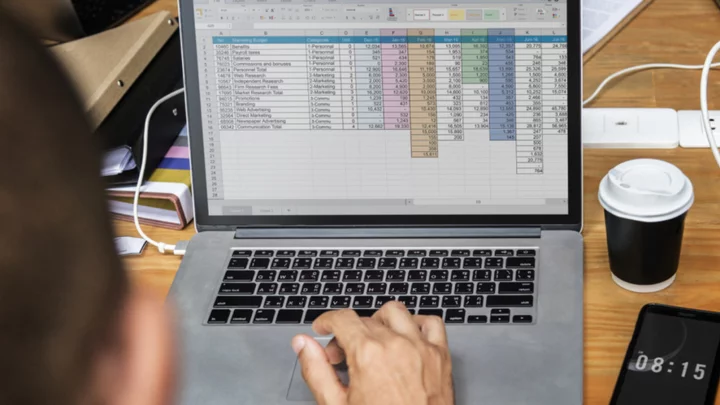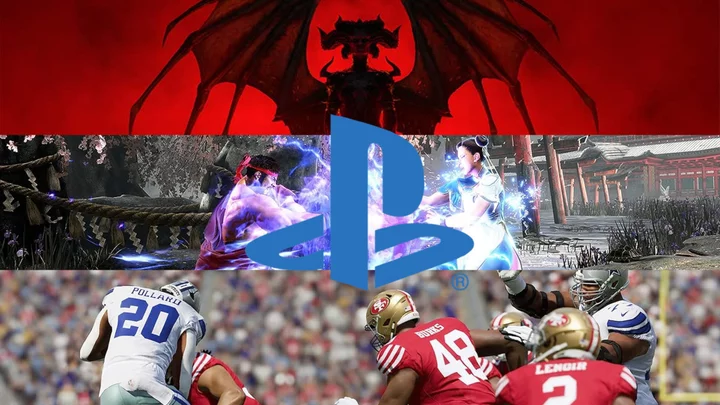So you've signed up for Threads. Despite the millions who've supposedly also joined, it's kind of quiet in here so far, with folks testing out various posts and vibes in Meta's answer to Twitter.
But if you're anything like me, you arrived to what feels like a party where you maybe recognise one or two friendly faces, but the rest is noise. Luckily, there's a way to change it, not quite to the chronological feed we all crave but at least to a feed of people you actually follow.
SEE ALSO: Threads is trying to entice people from Instagram using badgesThreads, Meta's version of Elon Musk's tempestuous Twitter, launched on Thursday in the UK and U.S. on iOS and Android. Accessible only through Instagram, the standalone app requires you to login through your Meta account. Once you're signed up, you're given the option to follow everyone you already followed on Instagram (which, as our social media identities can be wildly different across platforms, might be very different to who you follow on Twitter). But despite following people you know, your Threads feed automatically defaults to a whole bunch of accounts you don't.
Here's how to make sure your fresh new feed is made up of people you actually follow.
How to change your Threads timeline to accounts you actually follow
Total Time- 2 min
- Phone
- Threads app through iOS or Android
- an Instagram account
Step 1: Open the Threads app
If you haven't signed up for Threads yet, you can find it in your Instagram app's Settings — hit the three lines in the top right corner of your Instagram profile page and click Threads to install it through iOS or Android.
Step 2: Tap your Threads Profile
In the bottom left corner of the Threads app menu, tap the icon that looks like a little person to head to your Profile.
Step 3: Open Settings
Tap the two lines in the top corner of your Profile page to bring up Settings.
Step 4: Tap Notifications
Open Notifications — it has a little bell icon next to it.
Step 5: Tap Threads and replies
Credit: Shannon ConnellanStep 6: Change your settings to "From people you follow"
The one you want is "First threads" — scroll right down to the end — and toggle the setting to "From people you follow." You can also change this for Likes, Replies, Mentions, Reposts, and Quotes.
Credit: Shannon ConnellanStep 7: Hit the Home icon to return to your feed
Your feed should only be showing posts from people you follow on Threads now. If you want to change it back, just follow the same steps as above, but toggle "First threads" back to "Everyone".
It's important to keep in mind, if you sign up for Threads and want to delete the whole thing, Meta will also delete your Instagram account. Fair warning.