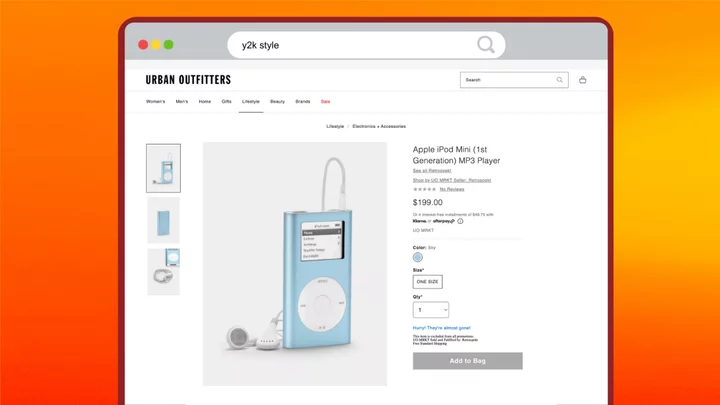Usually the "lite" version of a product removes features (or calories), but the ASRock B650E Taichi Lite ($299.99) loses only cosmetics. This AMD AM5 motherboard offers the same hardware configuration as its big sibling but forgoes the usual Taichi premium appearance (with 3D sculpted heatsinks and shrouds, and fancy RGB lighting) to focus on flagship-class features like robust power delivery, a premium audio solution, and a dozen USB ports on the rear I/O panel. One of those ports is even a 40Gbps USB4 Type-C port that supports video output (albeit only from a Ryzen 7000 CPU's integrated graphics). Why sacrifice the signature aesthetics? Because the Lite costs $70 less at MSRP than the tricked-out, full-fat B650E Taichi—and actually $90 less at Newegg at this writing. It's our Editors' Choice pick for AMD Ryzen 7000 builders looking for high-end features and overclocking potential at a moderate price.
The Design: Dressed Down for Savings
The savings come from ASRock's design choices. The fancy brushed-aluminum semi-gloss finish and the 3D cogs and gears of the regular Taichi give way to a more midrange appearance with a few shrouds and a more exposed PCB. (The cog insignia is stenciled on the remaining heatsinks in gray.) The Taichi Lite still sits on an eight-layer PCB, but you lose the active cooling around the VRMs.
(Credit: Joe Shields)Just to the right of the CPU socket, in a unique location, is your PCI Express 5.0 M.2 socket. Otherwise, the configuration is standard fare. As for RGB lighting, you'll find a small strip on the back of this board on the bottom right corner, plus headers to add your own. All in all, the B650E Lite looks the part of a midrange rather than premium product, with a black-on-gray hue that blends easily with most build themes.
CPU and Memory: A Power-Driven AM5 Foundation
The Taichi Lite supports AMD Ryzen AM5 processors with one of the most powerful 27-phase VRMs around. The 2,520A available (24 phases dedicated to the processor, using 105A SPS MOSFETs) proved ample to handle our flagship Ryzen 9 7950X both at stock and while overclocked. The VRM heatsinks, even though not actively cooled, do a good job keeping the power delivery cool and running within spec. As usual, if you're into overclocking your CPU, you're limited by the latter's cooling method and not the power delivery.
Memory support goes up to DDR5-6600+ (OC), which is just above average for the platform. Much past the sweet spot (around DDR5-6000 or so), you're spending more green for negligible performance gains, anyway. The motherboard holds up to 128GB of RAM.
(Credit: Joe Shields)Our DDR5-5600 and DDR5-6000 kits were perfectly stable after setting the internal profiles (XMP on one kit, EXPO on the other), so all is well around these speeds. If overclocking RAM is an item on your wish list, you can easily extract the last percentage point or two of performance, as you get access to many memory timings to tweak in the BIOS. New BIOS releases sporting the latest AEGESA updates (1.0.0.7b) allow even higher speeds, though training after setting our EXPO profile took longer than expected.
Layout and Internal Connectors
Starting at top left, among the first things you'll see are the two 8-pin EPS connectors to power the processor (one required). Surrounding these are two VRM heatsinks for cooling the power delivery below. As mentioned, the full-bore Taichi's tiny fan is gone, but this won't be a drawback. Stenciled atop the heatsinks are several gears or cogs to remind you this is a Taichi board, after all.
Moving past the socket, we see the four unreinforced DRAM slots with locking mechanisms on both sides. The first two (of eight) 4-pin fan and pump headers are just above them. Each of these supports PWM and DC controller devices. Power output ranges widely from 1A/12W on CPU_FAN1 up to 3A/36W on CPU+FFAN2/WP_3A. Control over these devices is handled through the BIOS or ASRock's A-Tune software.
(Credit: Joe Shields)Sliding down the right edge, we find the first two RGB headers, in this case, two 3-pin ARGB headers. (The other two are along the bottom edge.) You'll also find the 24-pin ATX power connector for the board, a 19-pin USB 3.2 Gen 1 (5Gbps) Type-A port, and a front-panel USB 3.2 Gen 2x2 (20Gbps) Type-C header.
Audio, Expansion, Storage, and Rear I/O
At bottom left is a fully exposed audio section using the high-end Realtek ALC4082 audio codec. It has a few red WIMA capacitors dedicated to audio and an ESS Sabre9218 DAC. This is one of the better audio sections on paper, and most users will be satisfied with its sound quality. I could wish for some EMI shielding, but again, this is a cost-cutting rather than cost-no-object platform.
In the middle of the board are two full-length PCI Express expansion slots. The top slot (PCIE1) is the primary for graphics cards and runs up to PCIe 5.0 x16 speeds. The bottom slot (PCIE2) also connects through the CPU but maxes out at PCIe 4.0 x4 mode. Both slots use reinforcement to prevent shearing from heavy graphics cards. It's worth noting that the bottom slot is disabled when a device populates the M2_3 slot.
ASRock sent along its $30 Blazing M.2 heatsink, which is optimized for Gen 5 SSDs. We tested this with a Crucial T700 Gen 5 M.2 drive and found temperatures to be several degrees lower than with the stock heatsink on the board. The Blazing M.2 heatsink also prevented thermal throttling in long-running tests, while the stock solution did throttle eventually. Its fan noise was audible but nothing off-putting, especially when mixed with the sound of your chassis fans. For those taking advantage of the speeds of these very latest-generation SSDs, ensuring they don't throttle is critical to getting sustained maximum performance.
(Credit: Joe Shields)Speaking of M.2 storage, two of the three M.2 sockets hang out around the PCIe slots. The other is located vertically next to the DRAM slots. That slot connects through the CPU and runs up to PCIe 5.0 x4 (128Gbps) speeds; it holds up to 110mm modules. The bottom two M.2 sockets are twins, sourcing their PCIe 4.0 x4 (4Gbps) bandwidth from the chipset and supporting modules up to 80mm. If you'd like to utilize RAID functionality, the board supports RAID 0, 1, and 10 modes for NVMe storage devices (none for the SATA ports).
Along the bottom edge of the board you'll spot several headers, including additional USB 2.0 ports, fan headers, front-panel audio, ARGB and RGB headers, two USB 2.0 ports, and four 4-pin fan headers. Also down here are a Clear CMOS jumper, a Dr. Debug LED, power and reset buttons, and, finally, the front-panel connectors' header cluster.
(Credit: Joe Shields)Around the rear is a pre-installed I/O plate with gray labels on a black background. Another cog image surrounds the so-called "Lightning Gaming" ports (in yellow), meant for your input peripherals. The first thing you'll notice are a full dozen USB ports: one USB4 (40Gbps) Type-C port, three 3.2 Gen 2 (10Gbps) ports, and eight USB 3.2 Gen 1 (5Gbps) ports, two of which are the Lightning Gaming ones.
On the left side of the I/O panel are Flashback and Clear CMOS buttons to update the BIOS and reset it, while next to them is the Wi-Fi 6E antenna. If you want to use your processor's integrated graphics, the USB4 and HDMI ports help you there. Last but not least are a Killer Network E3100 2.5Gbps port and the audio with two 3.5mm plugs (microphone and output) and SPDIF.
A Brief Look at the BIOS
The Taichi Lite's BIOS is the same as its snazzier sibling's. EZ Mode has yellow lines between sections against a black background, while the Advanced Mode sports a black, gray, and light-blue theme that's easy to read. The board by default starts in EZ Mode, where you'll find information about the processor, RAM, storage, fans, and more. You can enable XMP profiles, enable Precision Boost Overdrive, adjust thermal throttling limits, and do plenty of other stuff here.
(Credit: ASRock)Inside the advanced portion of the BIOS is a more standard configuration with major headings across the top, including Main, OC Tweaker, Advanced, Tool, H/W Monitor, and Boot. The Main page is informational, mainly outside of the My Favorite section. You can make your own BIOS page listing your most frequently used items.
(Credit: ASRock)The OC Tweaker section holds the keys to tweaking your system. Here you can adjust voltages, RAM, and the CPU, and save profiles for recall later.
(Credit: ASRock)Under the Advanced heading is where you access the CPU, chipset, storage, NVMe, ACPI, and USB configurations, among other items like Trusted Computing. You can also adjust the UEFI's and which page it starts in (EZ Mode, or on a specific page in Advanced Mode).
(Credit: ASRock)The Tools section (not pictured) gives access to ASRock Polychrome RGB for lighting control and SSD and NVMe sanitation (secure erase) tools. This is also where you'll find the Instant Flash utility to flash your BIOS.
H/W Monitor displays relevant system information ranging from CPU and motherboard temperatures to fan speeds and voltages. Within this section, you can adjust the fan speeds of all the onboard 4-pin fan headers.
(Credit: ASRock)ASRock's BIOS is as fully featured and easy to navigate as its competitors. The B650E BIOS has plenty of functionality to overclock the CPU and memory. In it you'll see functionality to control RGB lighting and fans and, as mentioned, even wipe storage drives. Overall, it provides plenty of usefulness, and the latest version proved stable in our limited testing.
As for software, ASRock offers the App Shop to download and update drivers, and the A-Tuning software to tweak your system. The former is helpful for downloading ASRock applications, including Polychrome RGB LED, Nahimic 3 audio, and the App Charger. It also checks for drivers and lets you update them straight from the utility, a great alternative for those not used to grabbing the latest drivers directly from component vendors' websites.
(Credit: ASRock)For the inexperienced, the one-stop App Shop is an easy solution for putting all the latest and greatest software and drivers on your PC.
(Credit: ASRock)If you're a more sophisticated user who likes to play with your system, ASRock's A-Tuning software is an all-inclusive tweaking app. The program lets you adjust fan speeds, read detailed system information (including temperatures, voltages, and clock speeds/ratios), and tinker with the CPU.
Verdict: High-End Hardware at a Midrange Price
ASRock's Taichi series includes some of the best-equipped—yet most affordable—flagship-class motherboards. Although the company sells plenty of cheaper platforms, most of them subtract hardware to get there. The B650E Taichi Lite changes that, sacrificing appearance instead of functionality to save you, most likely, at least $70 versus the full Taichi experience. And while it looks like a midrange board, it packs first-class appointments like a USB4 port, best-in-class power delivery, and a premium audio solution with integrated DAC. If you can live with only seven total storage options, you won't find a more handsomely equipped option near this price.
(Credit: Joe Shields)Competing motherboards' hardware doesn't quite stack up. Gigabyte's Aorus Master is the closest, hardware-wise, but it sells for well over $350, if you can find it. No other B650E (or X670E for that matter) boards come with a USB4 port or can match the Taichi Lite's mighty power delivery; the Asus ROG Strix B650E-F Gaming Wi-Fi and the MSI MPG B650 Carbon Wi-Fi are in the same price ballpark and arguably look nicer, but don't share the same high-end hardware.
Overall, we're delighted with what ASRock has done with the B650E Taichi Lite (there's also a Z790 Taichi Lite for Intel fans), bringing its best specs at more affordable prices. The Lite doesn't give off the same premium vibes its big brother does, but it certainly won't take away from your build aesthetic. If you're into USB4 support and overclocking a power-hungry AMD processor rather than into high fashion, this board is one of the best deals around.