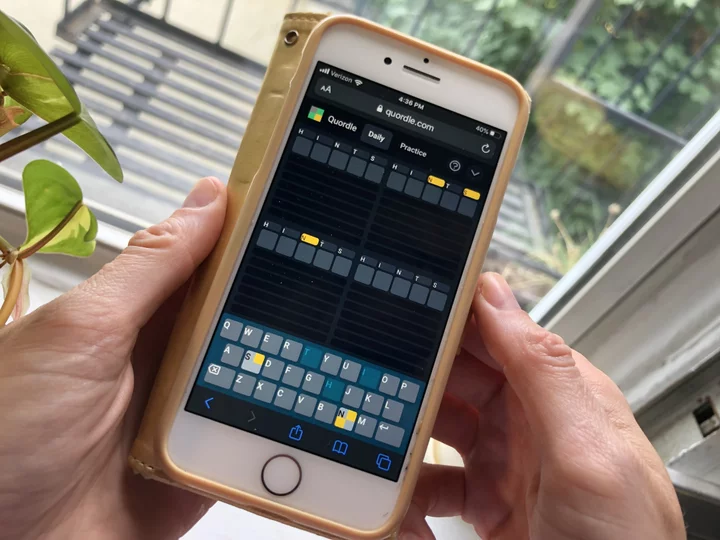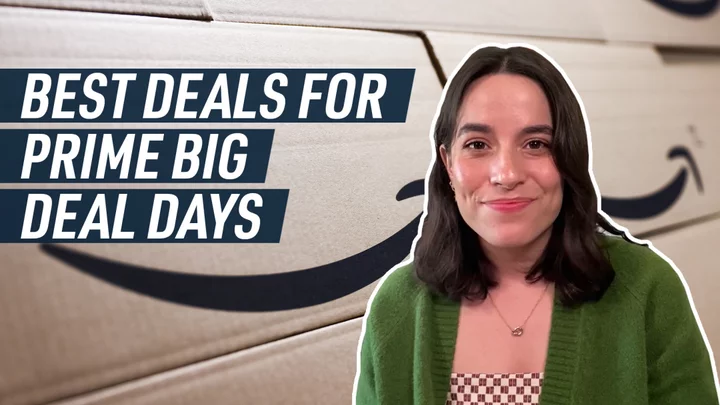As with many hobbies, getting into 3D printing can be intimidating, costly, and time-consuming. But it doesn't have to be. Thanks to inexpensive open-frame printers like the Creality Ender-3 S1 Pro, the time spent assembling your printer and actually getting a print started has shrunk by a bunch, and so has the financial barrier to entry. The Anycubic Kobra 2 maintains this new status quo, not only being easy to assemble, but easy to use, too, with a unique extruder made to print as fast as possible. It’s not without its faults, but at just $279, the Kobra 2 might just be the best budget 3D printer we've tested to date, and so earns an Editors’ Choice award for the category.
The Fastest Budget 3D Printer in the West
While the first Anycubic Kobra borrowed a bit of the industrial look seen on printers like the Original Prusa i3 MK3S+, the Kobra 2 goes for a simpler look, with a chunky, bold-colored plastic chassis around its extruder, almost like a toy. Otherwise, it looks like many other open-frame printers. At 19.1 by 17.3 by 17.1 inches (HWD), its footprint is slightly smaller than that of the Creality Ender-3 S1 Pro, though it’s nowhere near as small as the Monoprice Mini Delta V2's.
The size of the build area is slightly smaller than the S1 Pro's, too, but perfectly workable at 9.8 by 8.7 by 8.7 inches (HWD). It weighs 18.5 pounds, making it a hefty printer, but not as heavy as the 34.6-pound anvil that is the AnkerMake M5.
The build plate is both scratch-resistant and wear-resistant, made from a spring-steel-textured polyetherimide (PEI). Your prints adhere to the base, which allows for both speedy heating and good adhesion. To remove your prints, you just need to bend the plate slightly. The plate is easy to maintain, too, and doesn’t require any additional adhesives, like glue.
The printer’s base holds the power supply and supports the carriage on which the build platform can move in and out, similar to other open-frame 3D printers we’ve seen. Two semi-hollow vertical beams connect to the sides of the printer and hold the crossbar in place, while another horizontal beam manages the extruder. The filament holder extends to the side of the machine, feeding in from the side rather than the top like the Creality printers do.
A 4:3-aspect-ratio LCD touch-screen panel fastens to the right side of the printer. The front of the printer features a USB-C port, as well as an SD card slot. All of these design elements are fairly standard-issue, though there’s no built-in tool drawer like you'll find on the more expensive Anycubic Vyper.
The Kobra 2 supports a few different filament types, including polylactic acid (PLA), acrylonitrile butadiene styrene (ABS), thermoplastic polyurethane (TPU), and polyethylene terephthalate glycol (PETG).
The printer's defining feature lies in the speed of its extruder, the part of the printer that ejects material. The Kobra 2's direct extruder is indeed fast; Anycubic rates the default speed at 150mm per second, with a peak speed of 250mm. We don’t typically measure precise 3D print speeds, as there are simply too many variables to consider between models. But in our test prints, we did indeed find it to be quite quick (more on speed below).
That speed comes at a cost, though. While the printer employs an upgraded cooling system, the fan embedded in the extruder assembly is noisy; the front face (the intake) is also exposed, without a grille. You'd have to put your finger in there for it to be a problem, but you'll want to keep curious tots and pets well clear. It’s also prone to getting pretty hot. Yes, all 3D printers should be handled with care, but the exhaust heat is more prominent around the extruder and its fan than most. It's much more noticeable than the cooler-operating Creality Ender-3 S1 Pro, for one, likely due to the high print speeds.
Assembly is straightforward, with just five pieces to contend with. Even if it’s your first time building up a 3D printer, you’ll find the process pretty intuitive. However, once the unit is put together, the build quality doesn’t feel quite as robust as other, more expensive mainstream 3D printers, or even other cheaper printers like the Monoprice Mini Delta V2. It's mostly due to the chunkier parts of the machine: the bulked-up joints, the touch panel, and the extruder. The overall feel reminds me of a toy with extra material added to protect it from careless handling, though the extra bulk doesn't make it feel noticeably stiffer.
Leveling Pains
In my experience, leveling a printer's bed has always required a human touch, despite the auto-leveling software that comes installed on many models. The Kobra 2 comes with something called the LeviQ 2.0 Automatic Leveling System, which is supposed to manually adjust the Z-axis offset, a user-defined print setting that allows the print head to be positioned above or below the default Z-axis home position.
Anycubic cautions that offset deviation may occur during shipping, and that’s understandable. But when we tried to run the auto-leveling software, it simply did not work. Correcting the leveling required some tinkering, and the documentation wasn’t always clear. We had to remove the extruder casing to properly adjust the stopper attached to the extruder, and only then were we able to get the nozzle within striking distance of the build plate—just enough room to slip a piece of paper in between, usually our ideal tuning distance. Once that was handled, it was smooth printing.
Anycubic’s touch-screen interface features four options: Print, Prepare, Tools, and System. Print is self-explanatory, while Prepare gives you options to adjust the filament, preheat the bed, and perform bed leveling. The Tools option allows you to adjust speed, tweak temperature, and even turn the motor on or off, and System allows you to change the language. (Chinese is the only option besides English, though.)
Testing the Anycubic Kobra 2: Speedy Prints
Once you’re leveled, printing should be smooth sailing. The Kobra 2 comes with a small starter coil of filament, enough for one or two prints, but you’ll want to get yourself a spool of PLA filament ASAP, because you’ll be going through filament as fast as the Kobra 2 prints it out: very fast. In one test, it managed to print out a 3DBenchy in just 30 minutes.
However, the detailing was a little muddled, at least when compared with the output of the Creality Ender S1. Still, the Kobra 2 did present a good amount of detail overall, especially on larger prints—and without much “hairy” residue to speak of. The detail level is close to what we’ve seen from Creality printers.
Plus, the sizable print bed supports both small and medium-size prints. Those looking for a bigger print area on the cheap might be better served by the Vyper, but the Kobra 2 offers more than enough print area to get the job done.
Our Kobra 2 test unit came loaded with the Prusa Slicer app on the included microSD card (it's also available for download from the internet), but the Kobra 2 wasn’t listed in the software's list of Anycubic printers. Despite this oversight, the app is perfectly usable with this printer, with tons of editing options for new and advanced users. You can also use Cura, another open-source app widely used in 3D printing. I mostly used Cura in preparing files for printing for the Kobra 2, but both are painless to navigate, even for beginners.
We found many of our sample prints by browsing Thingiverse, but there are plenty of other 3D printing options online, and you’ll find a couple of test prints on the included SD card to get you started.
Though we ran across occasional misprints, most of our test prints were solid and retained much of their detail. Larger prints fared the best, like our Chocobo, for example, which came out sturdy and detailed, while our flower pots retained their shape without issue. Ribbing, or "z-banding," was present but minor, and there was no visible warping on any of the prints. It might not be as detailed as the Creality Ender-3 S1 Pro's output, but it comes very close, and at $280, it’s a bargain that cannot be ignored.
Verdict: Fast Prints on the Cheap
As 3D printing settles into the mainstream, and higher-quality 3D printers enter the sub-$300 range, the Kobra 2 manages to do just enough right to stand out from the pack. It's not without its issues, namely its clunky leveling system and noisy cooling. But most of its issues can be overlooked thanks to its entry-level price and relatively high-quality, speedy prints.
You can find better 3D printers for top dollar, of course, like the Original Prusa i3 MK3S+, but for under $300, the Kobra 2 is an excellent choice for beginner hobbyists looking to dip their toes into the world of 3D printers.